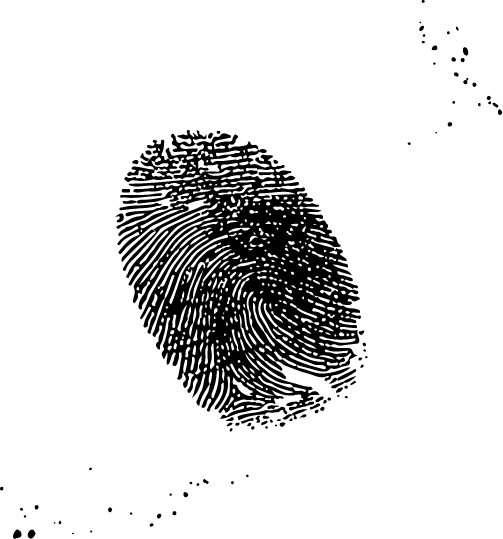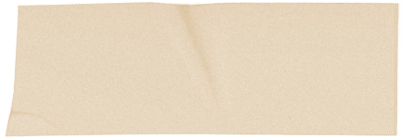Thank you for requesting our predictive spend formula, click this button for the formula to open in a new tab. Then scroll down to watch our explainer video and the step-by-step guide of how to use it.
Using the predictive spend formula site
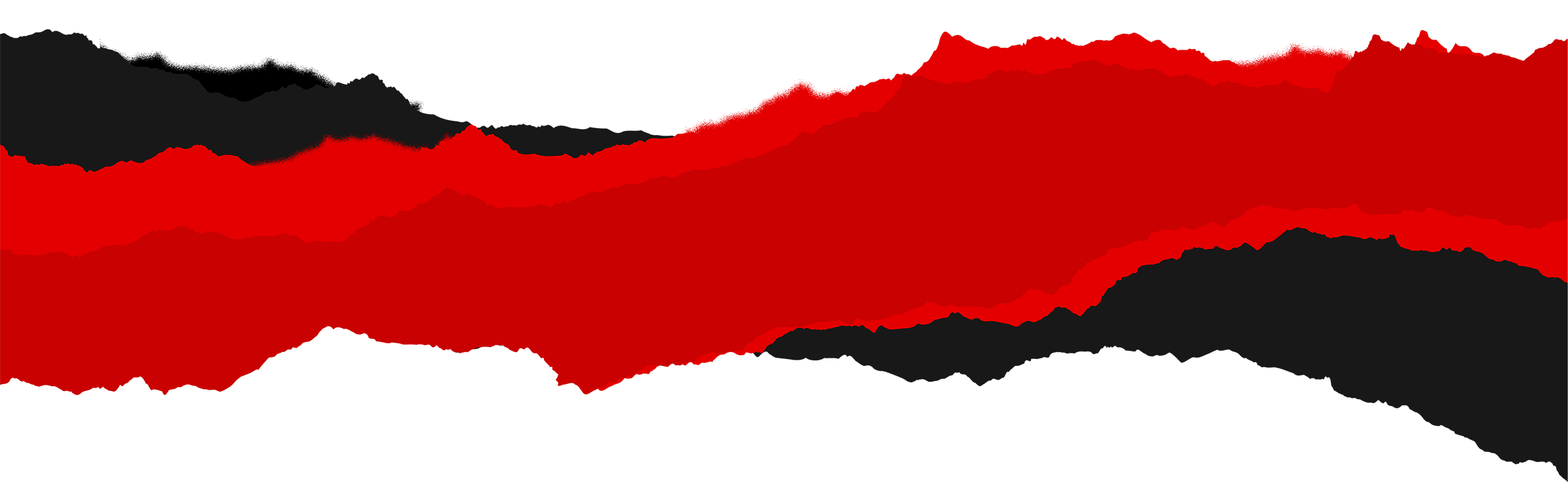
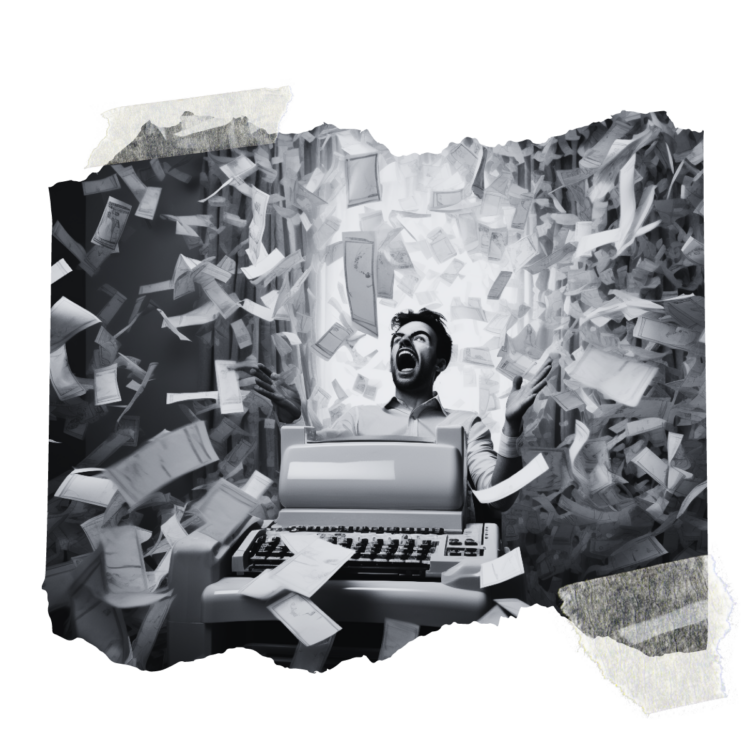
Watch our “how to” video for full details on using the custom column predictive spend formula
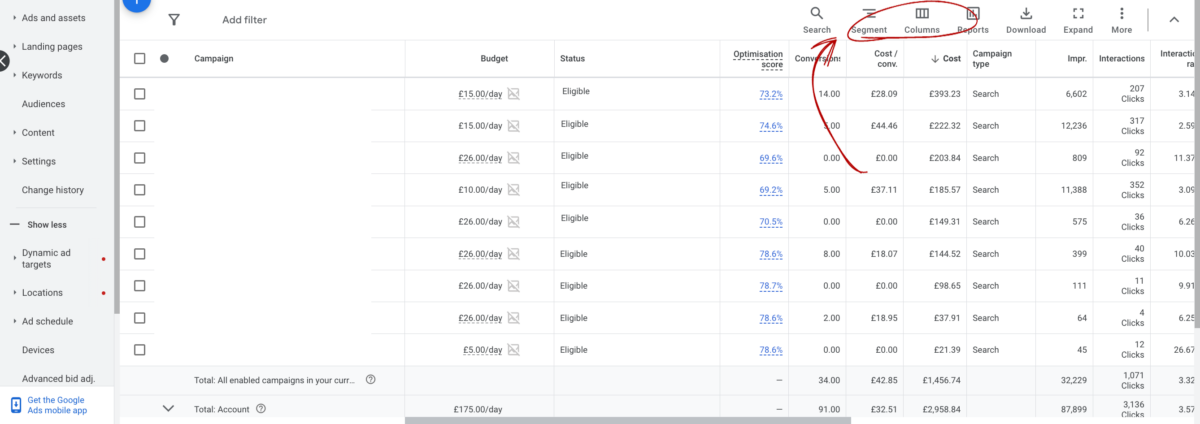
Step 1:
Open Google Ads dashboard
Step 2:
Open the column options

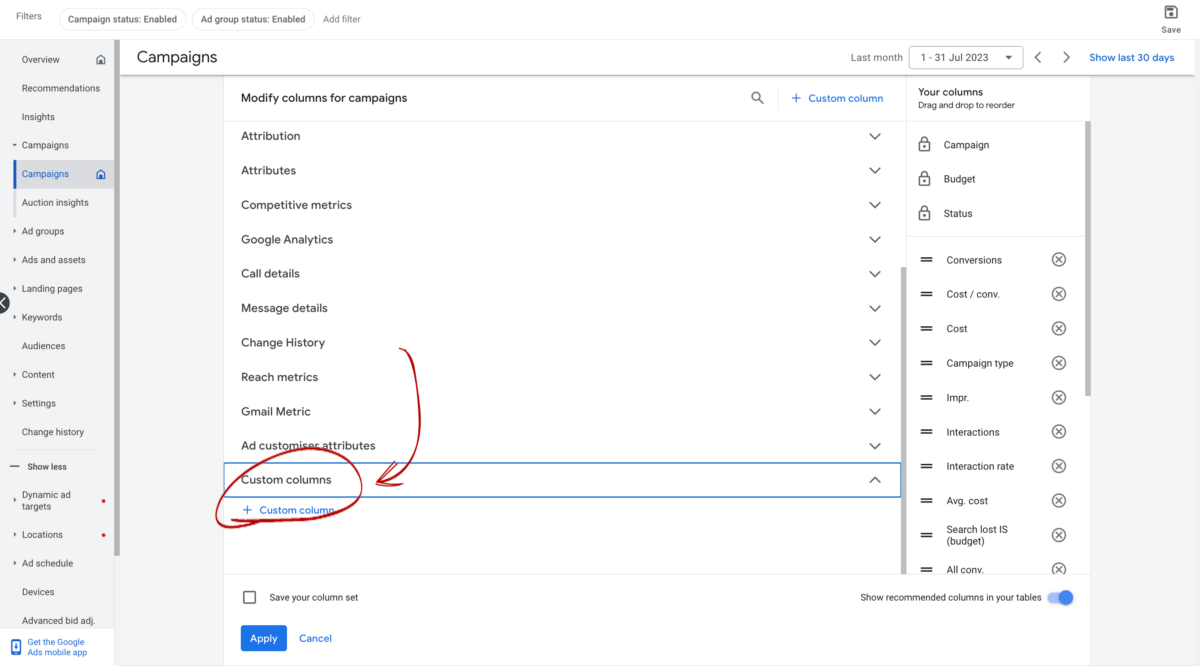
Step 3:
Scroll to the bottom and select “custom columns” and “+ custom column”
Step 4:
Paste in the formula. Make sure you’ve selected “text”, not “visual”. Name the column “predicted spend”, then click save.
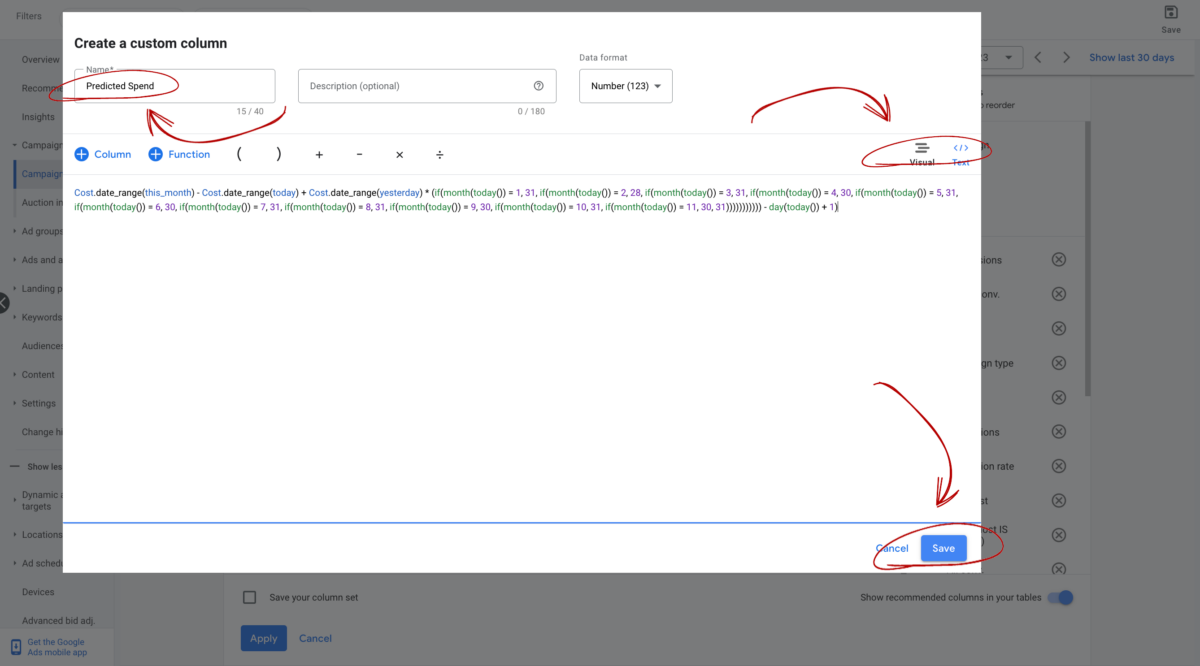
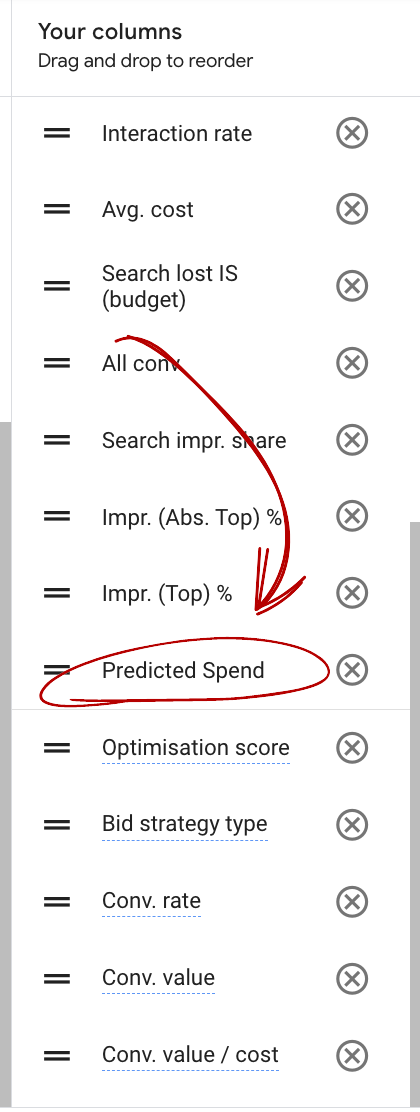
Step 5:
Make sure you’ve added the custom column to your columns on the right hand side, and you’ll be able to start using the data straight away.

Predicted spend columns are useful, but they aren’t going to save your ad account from a PPC disaster.
We know our onions. Our PPC team have over 63 years of combined experience working in PPC. We have the equivalent of a team of PPC Yodas, led by Dave Karellen – the PPC master with over 11 years’ experience.
We’ve taken that knowledge and experience and distilled it into easily digestible modules to pass on the wisdom to you.
This course is CPD accredited.